Overload Protect Smart Wall Socket AC 220V Scratch - Resistant Android IOS Supported
Add to Cart
| Product name | Smart plug with Alexa |
| Maximum current | 10A |
| Input voltage | AC 220V |
| Rated power | 4000W |
| Wireless Type | Wi-Fi 2.4GHz |
| Support system | Android IOS |
| Real time energy monitoring | Support |
| Alexa & Google Home&IFTTT | Support |
| Keyword | EU 220V smart plug |
- Work with Amazon Alexa and Google home, control the wifi socket via your voice through any Alexa device or Google home(APP download: 'Smart Life' and must make sure that your phone has Internet singals)
- Based on the latest 2.4GHz technology - this Wifi smart socket is a big step forward in household intelligence, you can remotely control turn on / off your home electronics at ANYTIME and ANYWHERE with your mobile phone via APP, espercially for lighting and other appliance with pre-set ON/Off functions
- Timming Function - Set the specific turn on and turn off time for your home appliances. In the hot summer you can turn on the air condition and enjoy a cool space once you get home or in the cold winter you can turn on electric kettle in advance to boil water for you (Support to set 10 group of timing setting and it also support countdown timer)
- Plug & Play - Instantly convert any plug into a connected and intelligent outlet with a convenient timer function that works on your smart phone
Why failed in adding device?
1. Make sure the device is powered on and close to your mobile phone when adding device.
2. Make sure your mobile phone is connected to the Wi-Fi network and your Wi-Fi router is working properly.
3. Make sure the device is ready for configuration. Please refer to the Product Instruction “Add Devices in Easy Mode” or “Add Devices in AP Mode” for details.
4. Make sure the connected devices have not reached the maximum number of Wi-Fi router. If not, please disconnect the network of some devices.
5. Make sure password of the Wi-Fi network is correct when adding new device.
6. Make sure you have selected 2.4GHz Wi-Fi network if you have a dual-band Wi-Fi router.
7. Make sure you have not used any Chinese Characters to name your Wi-Fi network.
Can I control device with 2G/3G/4G network?
When adding device for the first time, it requires that your mobile phone and device are connected to the same Wi-Fi network. After adding device successfully, you can remote control your device with 2G/3G/4G network.
How can I share my device with others?
1. Open you Smart Life APP, select your device and tap the button in the top right corner. Tap “Device Sharing” and “Add”, then select the country/region where the account belongs to and input the account (a phone number or an E-mail address) you want to share with. (Please make sure the phone number or E-mail is registered.)
2. Open you Smart Life APP, tap “Profile” on the lower right corner of the APP. Select “Device Sharing” and add device you want to share with others, then select the country/region where the account belongs to and input the account (a phone number or an E-mail address) you want to share with. (Please make sure the phone number or E-mail is registered.)
How can I manage the device shared by others?
Open you Smart Life APP, tap “Profile” on the lower right corner of the APP. Tap “Device Sharing” ,you will find devices shared by others.
Why I failed in binding account/ Skills
Make sure you have select right country/region.
Try to change a different Internet Explorer when binding account.